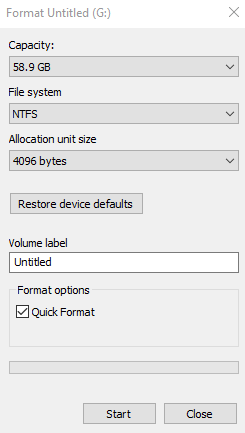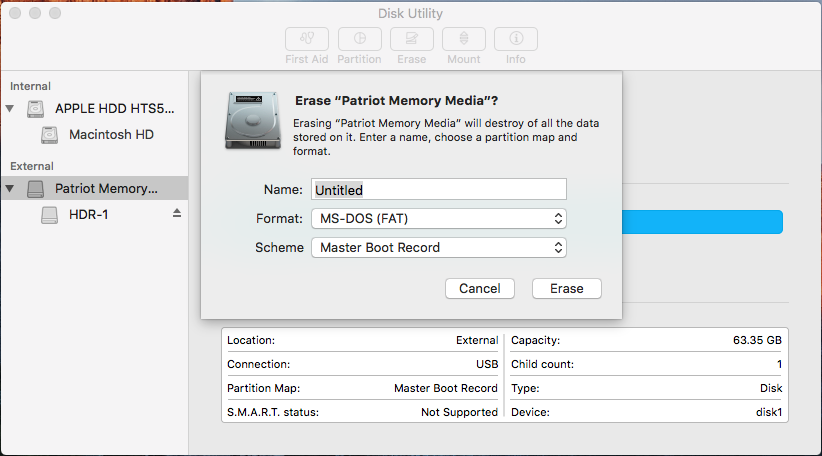How to Format Your Thumb Drive for the HDR-1
If your disk is already formatted as FAT or NTFS, it is ready to format in the HDR-1, just select the following menu options:
Settings Disk Management Disk Information USB disk partition 1
Then press F1 to format and OK to confirm
-
Before you start a new recording session, it is recommended that you format the disk using the system menu.
-
Once you finish recording, press Menu F1 to safely eject the disk from the HDR-1.
- Do not power down your HDR-1 without stopping your recording first and safely ejecting your disk.
If you get are unable to setup or format a new thumb drive in the HDR-1, please try the following:
-
On a PC, format the thumb drive to NTFS using the format utility in Windows. In File Explorer, right-click on the drive on drive and select Format.
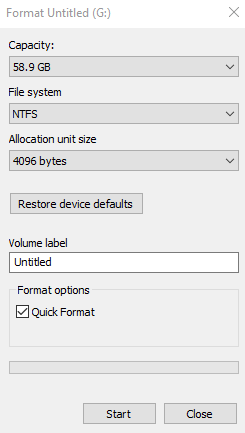
-
On a Mac, format the thumb drive to MS-DOS (FAT) using the MacOS Disk Utility. Please make sure that the scheme is set to Master Boot Record.
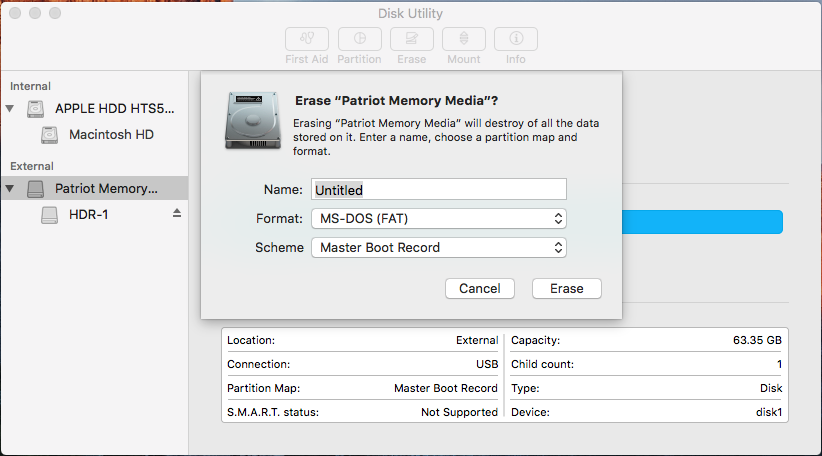
- Then, eject the drive and put it in the HDR-1, and from the menu, go to:
Settings Disk Management Disk Information USB disk partition 1
Then press F1 to format and OK to confirm
The reason you have to format to FAT on Macs is many thumb drives are formatted to exFAT by the manufacturers, and the HDR-1 does not support that file system, and Macs do not support formatting to NTFS without 3rd party software.
The HDR-1 uses the NTFS file system, but it recognizes FAT and allows you to then format to NTFS within the HDR-1 menu.