CAP-2 Audio Noise Issue
Cap-2 Audio Issue:
The initial release of the Cap-2 carried a default audio bit rate of 44.1KHz when connected to a Windows computer. This may cause some digital audio noise or interference. The default audio rate will be changed in the next the next firmware update.
To resolve this issue on PC follow the steps Below:
1. Connect the Cap-2 to your PC via USB.
2. Enter Settings on your PC.
3. Under Settings click System.
4. Click Sound in the Right-Side Column.
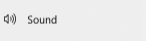
5. Under Related Settings, choose Sound Control Panel.
6. Click the Recording Tab at the Top.
7. One of the Microphones will be; “CAP USB3.0 CAPTURE DEVICE” Highlight and click Properties at the bottom.
8. Click the Advanced Tab at the top.
9. Under Default Format; it will be set to; “2 channel, 16 bit, 44100 Hz (CD Quality)” You need to use the drop down menu and choose “2 channel, 16 bit, 48000 Hz (DVD Quality)”
10. Click Apply at the Bottom.
Changing this default setting will help to remove interference and noise coming in from the Cap-2 Device.
Please follow the link below if you prefer the PDF version with a picture based step by step walk through.
https://www.dropbox.com/s/pz60ak3srdnkv0m/Cap-2%20Audio%20Issue.pdf?dl=0